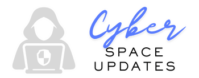Modern digital society is marked by widespread smartphone ownership and high internet speeds that has resulted in an explosion of online scams and identity fraud attempts. Being mindful is vital as cybercriminals continually devise inventive schemes to deceive users; protecting digital privacy should be as vital to us as safeguarding financial accounts; managing app permissions on your device is one way of safeguarding digital protection – especially given how deeply connected our phones have become to personal aspects of life.
Android’s robust permission system gives us greater control of accessing various aspects of our digital lives, like camera access, location sharing and microphone use. Thanks to technological progress, apps now need to request these permissions individually in order to use features on our device; additionally users have the power to modify specific permission types within device settings as needed – let’s examine some Android App Permissions here and how best they can be managed!

Permission Options for Location, Camera and Microphone Allow Only When Active in App
This permission grants access to your location, camera and microphone only while actively using an application; once exited it revokes access.
With this option enabled, the app will prompt you to grant temporary permission every time it launches and uses your location, camera or microphone to gather data for it’s purposes. Please be aware this permission only lasts while using this application.
By selecting “Don’t Allow”, this setting will prevent an app from accessing your location, camera and microphone at all during usage of their services.
These options give users greater control of their privacy by ensuring apps access sensitive features only when explicit permission has been given by a user.
How To Change App Permissions
Launch the Settings application on your Android phone. Go into Apps, locate and select the application whose permissions need changing and tap/select “Permissions.” To change their permission settings.
Once in, you will see a list of permission types like camera, contacts, location and microphone that need managing. By tapping any one you would like to change or manage you will have various options to manage that permission – “Allow While Using App,” “Don’t Allow,” or “Ask Every Time”. In order to manage permissions based on app type open the Settings App of your smartphone and follow these steps:
Navigating to Security & Privacy or Privacy (depending on your device). Under Permission Manager or App Permissions, select Permission Types; here will appear various permission types (camera, location and microphone) which need managing. Once done, simply manage any permission type that interests you from here on in.
Tap an app’s name to view its current permission settings and choose between “Allow While Using”, “Don’t Allow”, and “Ask Each Time”.
By following these steps, you can ensure that apps only access to your phone’s camera, location and microphone when absolutely necessary – helping protect both your privacy and secure any of your personal data against potential misuse.
By taking proactive steps to control app permissions and stay vigilant about privacy settings, taking these proactive measures will significantly bolster your digital security. As cyber threats continually emerge and evolve, keeping up with changes is imperative if you wish to maintain control of your digital footprint and reputation.